Hiding files by some sort of software has been a very common way till
now, but if you are looking for something different you can do it by
hiding a file behind a jpg image.
In order to accomplish this task, you will need to have either WinZip or WinRAR installed on your computer. You can download either of these two off the Internet and use them without having to pay anything.

In order to accomplish this task, you will need to have either WinZip or WinRAR installed on your computer. You can download either of these two off the Internet and use them without having to pay anything.
Step 1. Create a folder anywhere in your PC e.g. C >
Softslas and keep all the files you want to hide as well as the jpg image you
will use to keep that files in.
Step 2. Just select all the files you want to hide, and by
right clicking on them select the option of add them to a compressed ZIP or RAR
file. Only compress the files you want to hide, not the jpg image. Lets name it
as “Secret.rar”.
You’ll see that there is those files, the jpg image and a
compressed archive named Secret.rar inside the folder Softslas.
Step 3. Now i will tell you how to make the trick. Click on
Start menu, click Run and type “cmd” (without the inverted commas), press enter
and you will see the command prompt window has been opened. Type cd to get into
the root directory and again type cd followed by the folder’s name you want to
hide i.e. “cd Softslas”. Now you are inside the directory C > Softslas>.
Step 4. Suppose the jpg image have name of “Image.jpg”. Type
the following line
copy /b Image.jpg + Secret.rar Image.jpg
(Omit the quotes) and press enter.You will get a response in
the command prompt like below.hide-files-behind-image2
Be sure that the compressed file has the extension of . ZIP
or .RAR. As I have heard about some problems people faced while using WinZIP, I
recommend you to use WinRAR instead of WinZIP.
That’s all you have to do. Now you have a jpg image with
your secret files inside it. If you check the picture size you will see it has
been increased by same size that was of the compressed archive. Now you can the
delete the . RAR file and the file1 and file2.
How to access the hidden files
Just right click on the file and chose open with WinRar.Then
you can see the file you hide behind the picture. Another way to access the
hidden file is that just change the extension of the file to .RAR and open the
file using WinRar and then extract them.

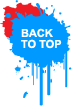
No comments:
Post a Comment