There are a lot of new users to Windows 7 who are not happy with the new Start Menu and wish they could revert to the Classic menu. Here is how to at least get back the Classic “All Programs” Menu.
Let’s take a look at Classic Start Menu in XP
Note: This trick uses a Registry hack so you’ll want to make sure you back up the Registry before making any changes.
STEPS:
1. First click on the Start Menu and type regedit into the Search box and hit Enter.
2 Now we need to navigate to HKEY_CURRENT_USER\Software\Microsoft\Windows\CurrentVersion\Explorer\Shell Folders. Double-click on Favorites on the right side…
C:\ProgramData\Microsoft\Windows\Start Menu\Programs
4. Next scroll down a bit further to HKEY_CURRENT_USER\Software\Microsoft\Windows\CurrentVersion\Explorer\User Shell Folders. Double-click on the Favorites entry.
5. Again we need to edit the Value data to:
C:\ProgramData\Microsoft\Windows\Start Menu\Programs
6. After making the changes close out of the Registry Editor and right-click on the Start Menu and select Properties.
In the Taskbar and Start Menu Properties Window click on the Start Menu tab then click on the Customize button.
7. Scroll down and click the box next to Favorites menu, click OK, and reboot your system.
8. When you come back from the Restart you will see Programs on the right side of the Start Menu and have a list of All Programs similar to that of XP.
While it’s not quite the same as the good old XP days, if you’re looking to get the All Programs Menu back, this Registry hack will do the trick without installing 3rd party software.

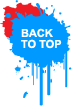
No comments:
Post a Comment